Fast boot
You probably heard about fast Windows 8 boot times achieved by kernel session hibernation instead of full system shutdown and cold start with system initialization.
Great article can be found here with tons of useful information:
http://blogs.msdn.com/b/b8/archive/2011/09/08/delivering-fast-boot-times-in-windows-8.aspx
By default
Understand the difference between 2 types of start:
- fast startup
- full system shutdown followed by a cold boot
By default behind the Shutdown option, fast startup is configured, but behind Restart, your system is fully stopped and makes a cold boot.
- Shutdown option: uses fast startup
- Reboot: no fast startup, it means a full restart, every service, everything, always
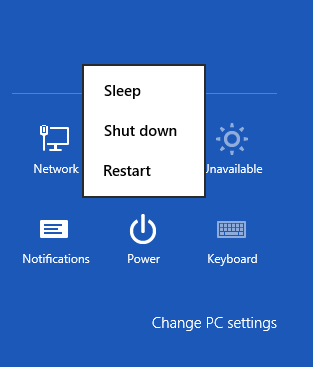
In detail, initiating a shutdown in Windows 8 from the charm, your session is logged off, and the computer hibernates.
When you initiate a shutdown like this, the OS logs a system event with the text: The System is entering sleep.
Next time you start your computer you can see your system sync time with hardware clock, logs currently configured boot option, and writes the sleep time and wake time.
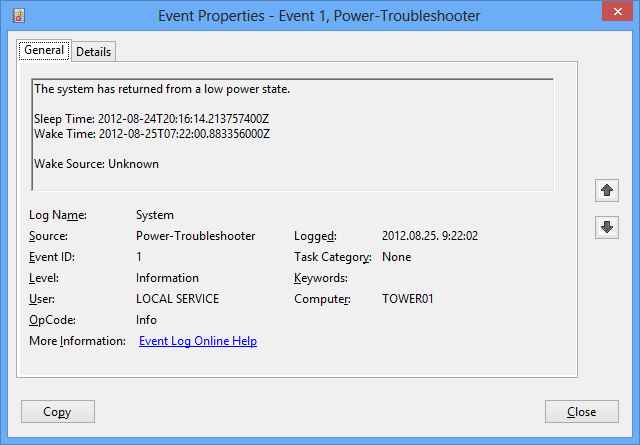
After the start the OS logs an event with id 27 with the boot type, this value is 0x1.
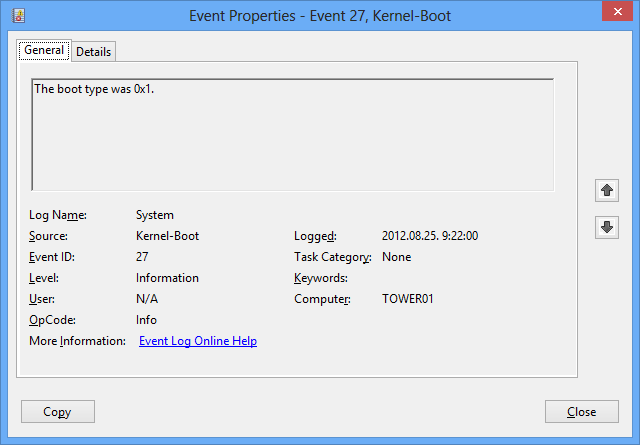
From these events you can easily identify when was your last fast boot.
If you are using your computer from day to day without restarting, only pressing shut down button (and with default configuration) it will be like your machine is running for several days, weeks, months, etc, and only your session will be closed and started, created every time.
Check the last cold start time
I usually check the last boot time using systeminfo from a command prompt, see System Boot Time. But with this new default behaviour, it tells me when was the last cold start, which is logical.
The same info can be achieved viewing the system process start time, for example in Process Explorer.
Initiate a cold boot
Change the default behaviour, turning off Fast startup
So here comes the question, how can we do a full start of our computer after a shutdown?
Go to Power options in Control Panel.
Click on Choose what the power button does
Click on Change settings that are currently unavailable
This enables you to change all of the settings on this page. Scroll down and uncheck Turn on fast startup, and save the settings.
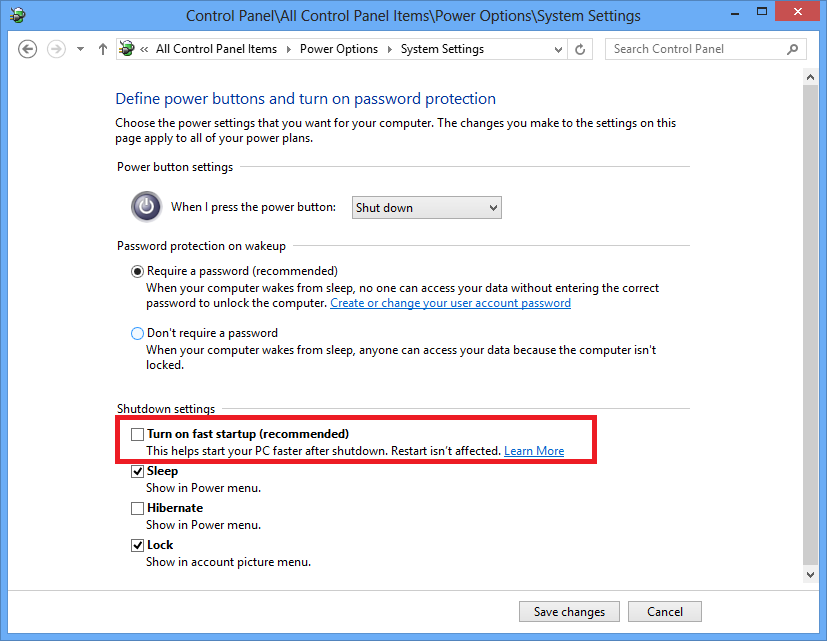
Although the shutdown menu on the Charm bar remains the same, the shutdown and start behaviour will be different, the same as it was in Windows 7, and much slower than the default. Furthermore you can confirm this checking the System event messages with services being stopped, first then events 109 and 13 logged.
After the start the OS logs an event with id 27 with the boot type, but this time, this value is 0x0.
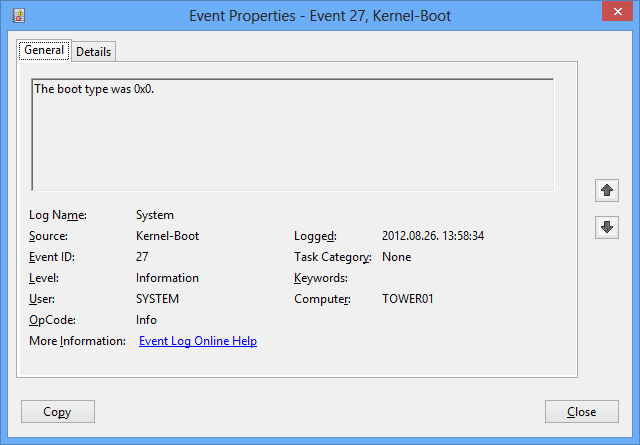
This settings is stored in the registry, under HKLM\System\CurrentControlSet\Control\Session Manager\Power\HiberbootEnabled
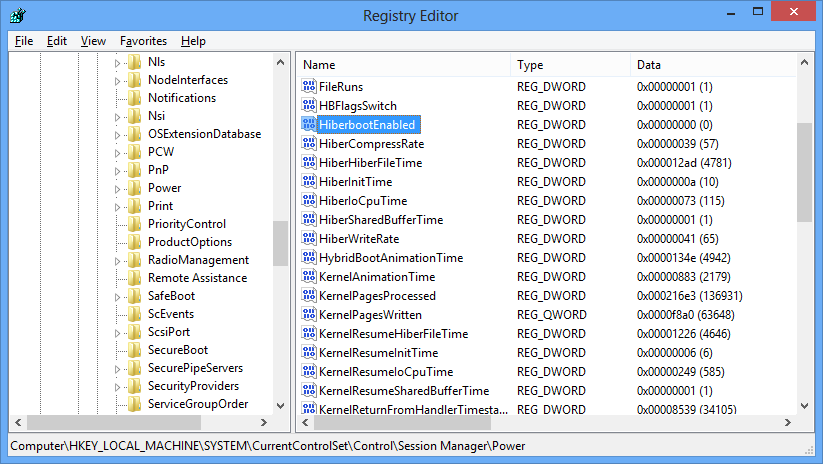
Use shutdown.exe
The switch /s initiates a shutdown regardless of the Fast startup settings present on the computer, so the shutdown /s always fully shuts down the computer.
The switch /r initiates a reboot, and makes a full restart.
Shutdown.exe /s /hybrid
To take advantage of the fast startup using shutdown.exe, specify /hybrid with /s, so you will get the default behaviour. Pay attention, because you cannot use this with /r. This makes sense because restart does not utilize fast startup.
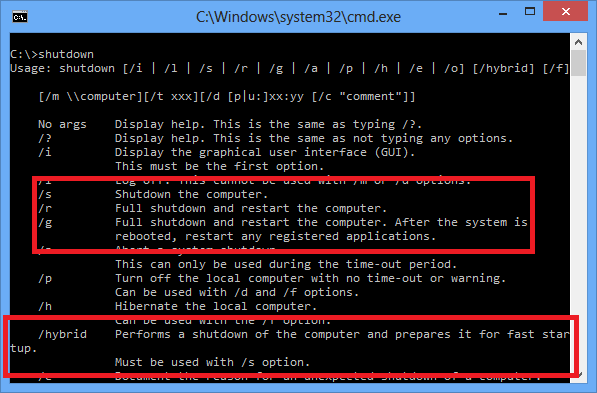
Powershell
You can also shutdown or restart your machine using powershell.
Stop-Computer
This commandlet always fully shuts down the computer and there is no option to specify a fast startup, like it is available with shutdown.exe
Restart-Computer
This commandlet reboots the machine, and the fast startup is not utilized.

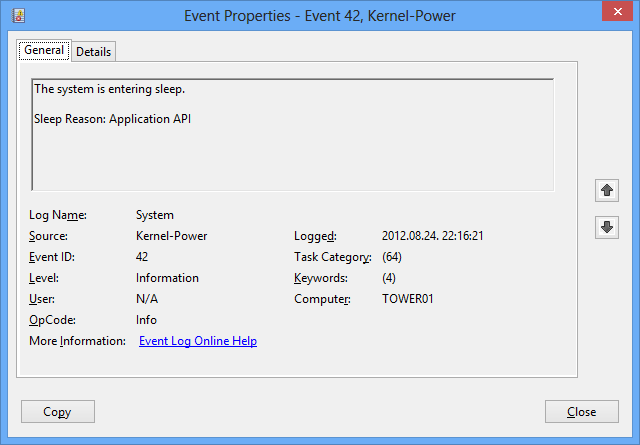
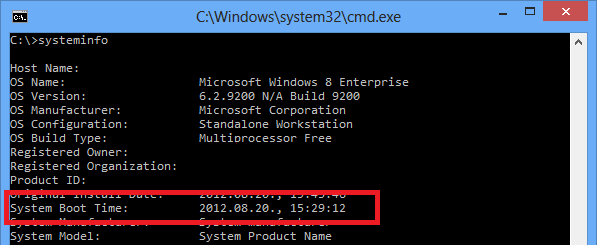
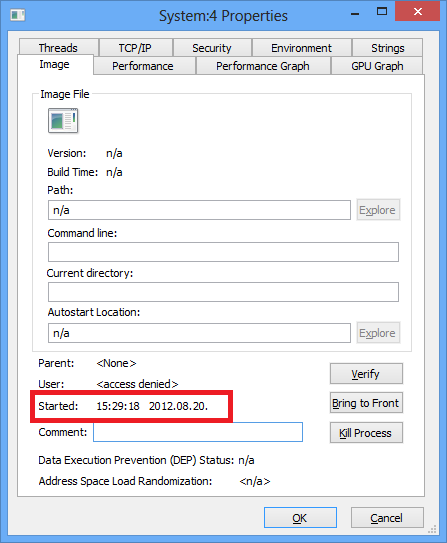
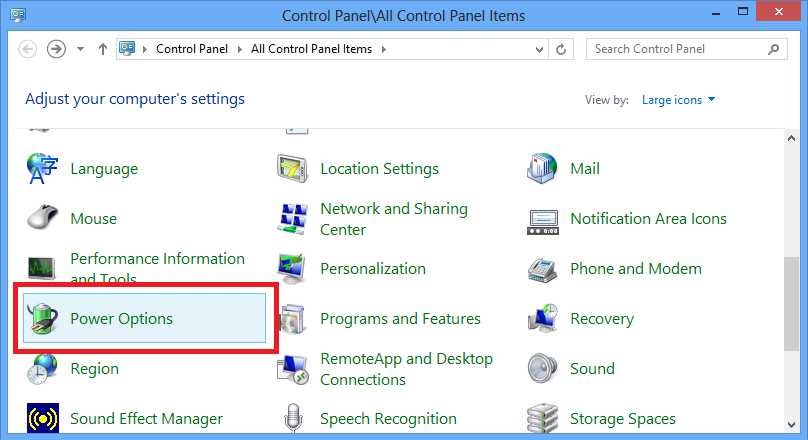
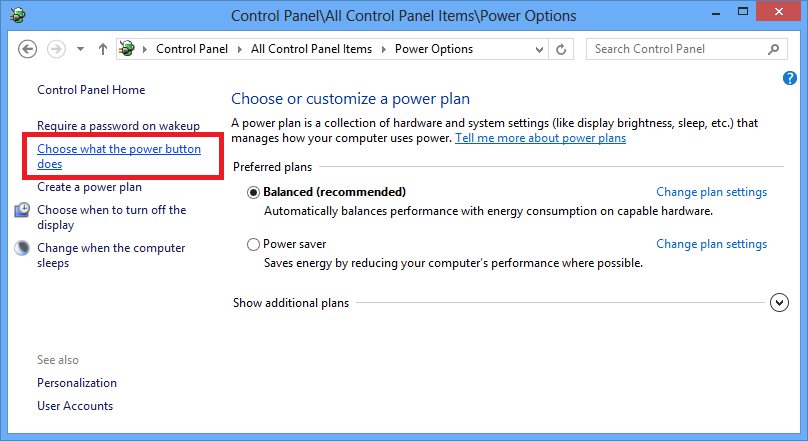
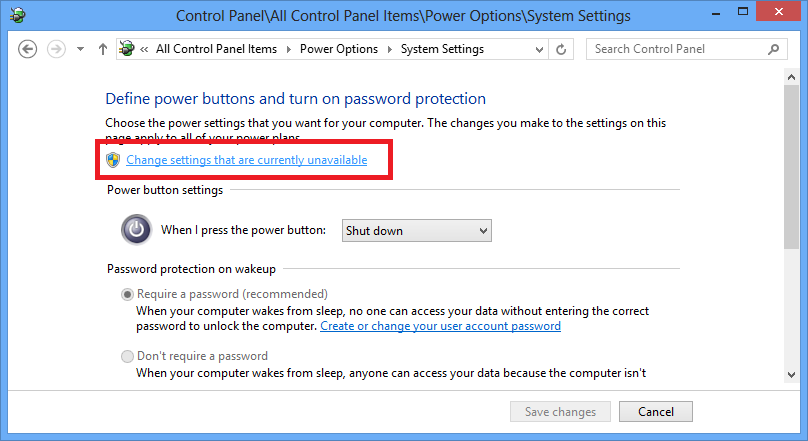
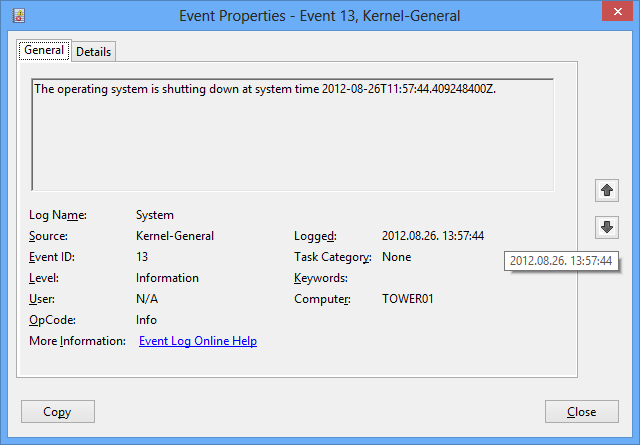
Hey, thanks for this cool.