In my previous article I used X-Lite 4 to connect to Asterisk. One of my commenter asked me to help installing X-Lite on Ubuntu. I started to investigate the problem, and I faced with an interesting problem: the X-Lite installer available on Macintosh and Windows platforms only. So I useed Ekiga Softphone on Linux systems. If you interested in a step by step guide for Ekiga installation and configuration with Asterisk, then press More below.
There are two way available at least, to install software on the Ubuntu Desktop; you can use the command line, or the GUI. At the command line type this:
apt-get install ekiga
On the GUI run the Ubuntu Software Center under Application menu.
Than search for Ekiga, at the right top part of the window.
 Click on Ekiga Softphone, then press Install button.
Click on Ekiga Softphone, then press Install button.
You need to provide the superuser password for install it.
During the installation you should see the following progress bar.
If the installation progress finish, a green pipe will be appear on the Ekiga icon.
Let’s run it, you can find it under the Application | Internet menu.
Before the firs use, we must to configure the program, so the Ekiga Configuration Assistant will be start automatically. On the first page press Forward.
The second page goes to the Personal Information, type your name.
The third page goes to the Ekiga.net Account. We don’t need to configure, because we connect only to the Asterisk.
The fourth page goes to the Ekiga Call Out Account. We don’t need this service, because we connect to the Asterisk.
The fifth page asks our connection type.
The sixth page goes to the Audio Devices.
The seventh page goes to the Video device section.
The eighth page goes to the summary page, press Apply.
After the Configuration Assistant finished, the Ekiga will appear.
Let’s configure our Asterisk connection. Go to Edit menu, and choose Accounts, or press Ctrl+E.
In the Accounts go to Accounts menu, and choose Add a SIP Account.
Provide the user data, that configure on the Asterisk side, and press OK.
When all data is correct, you can read information about the registration on the bottom line.
Let’s call User One from Ekiga. The following picture shows the established call between User One and User Two.
And last but not least the troubleshooting.
The Asterisk has a helpful feature, the CLI, that can show our mistakes or successful connection.
That’s all Folks!

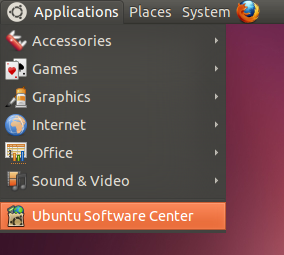




















Very useful and helpful post,
Thank you,
Mouad
Attentions Webmaster:
Hi,
We have a VoIP relevant site that we would like get listed on your website. Can you please tell me what is the criterion for doing this? I also want to mention that you can earn handsome commission through the affiliate program or by posting our Ad banner. Please let me know if you are interested in working with us.
Thanks & Regards
Robert Showerman
Marketing Manager
Robertshowerman2011@gmail.com
Hello, That was a helpful guide. I have few questions:
1. If I have asterisk server on 1 ubuntu machine, and ekiga installed on 2 separate machines , will the same guidelines work or there is anything else to be done? Please guide.
2.Also, I assume the registrar option while creating SIP account should be the IP address of the asterisk server? Is that correct?
3. Last one, do we still have to configure the sip.conf and extensions.conf of the Asterisk server.
Thanks !
Hello vidita,
My answers:
1. I did the same, the Asterisk installed on Ubuntu Server machine, and the Ekiga installed on an Ubuntu Desktop.
2. Yes, this is correct. 🙂
3. On the Asterisk server we must to configure that two conf files, because we must have at least one extension configured, and the Asterisk need to know the dialing rules.
Thanks a lot !
hello, tks.
how-to enable chat and video calls? (I´m using asterisk with xlite 4)
it´s posible?
Can you please tell me what should I write in the password field, should this password be defined in asterisk config files
Hi Teo,
Could you read my previous article? Yes, the password configured in the Asterisk side. The sip.conf file contains the extension configuration, and the secret field is the extension password.
And can you please tell me what I am doing wrong, I always get 408 error
Hi Teo,
Have you check the Asterisk CLI? What kind of error message appears?
Here is my Asterisk sip.conf
[general]
context=default
srvlookup=yes
videosupport=yes
disallow=all ; First disallow all codecs
allow=ulaw
allow=alaw ; Allow codecs in order of
allow=ilbc ; preference
allow=gsm
allow=h261
[101]
type=friend
secret=welcome
qualify=yes ; Qualify peer is not more than 2000 mS away
nat=no ; This phone is not natted
host=dynamic ; This device registers with us
canreinvite=no ; Asterisk by default tries to redirect
context=home
port=5061 ; Uncomment this line if Ekiga and Asterisk
; are on the same host
Here is extension.conf
[home]
exten => 101,1,Dial(SIP/101)
exten => 600,1,Answer()
exten => 600,2,Playback(demo-echotest) ; Let them know what
; is going on
exten => 600,3,Echo() ; Do the echo test
exten => 600,4,Playback(demo-echodone) ; Let them know it
;is over
exten => 600,5,Hangup()
When I register account in Ekiga, I got error [ Could not register. Transport error]
Both ekiga and asterisk are on the same box.
Need Help. Very new to asterisk.
i m getting (could not register.transport failed) error…my asterisk server is running on ip 192.109.109.197….and ekiga on machine with ip 192.109.209.53…plz help me to solve this problem
and where should we place sip.conf n extensions.conf file….i m very new to asterisk!!!
If you are running Asterisk and a softphone on the same system (i.e.,
running an X-Lite softphone and Asterisk on a laptop or desktop), then
you will need to modify the SIP port that client listens on. It will need
to be changed from 5060 to 5061 (or some other unused port) so that
Asterisk and the softphone do not interfere with each other.
help me how to change the port in Ekiga 🙂
Hello. do you know how to configure Qutecom to connect to Asterisk on Ubuntu. As I installed Qutecom 3.0 and Asterisk on ubuntu. However, I failed to login Qutecom. Can you solve the problem. Thanks for any help!!!
yeah thanks. trying at home))))